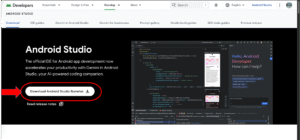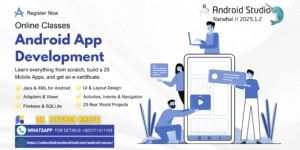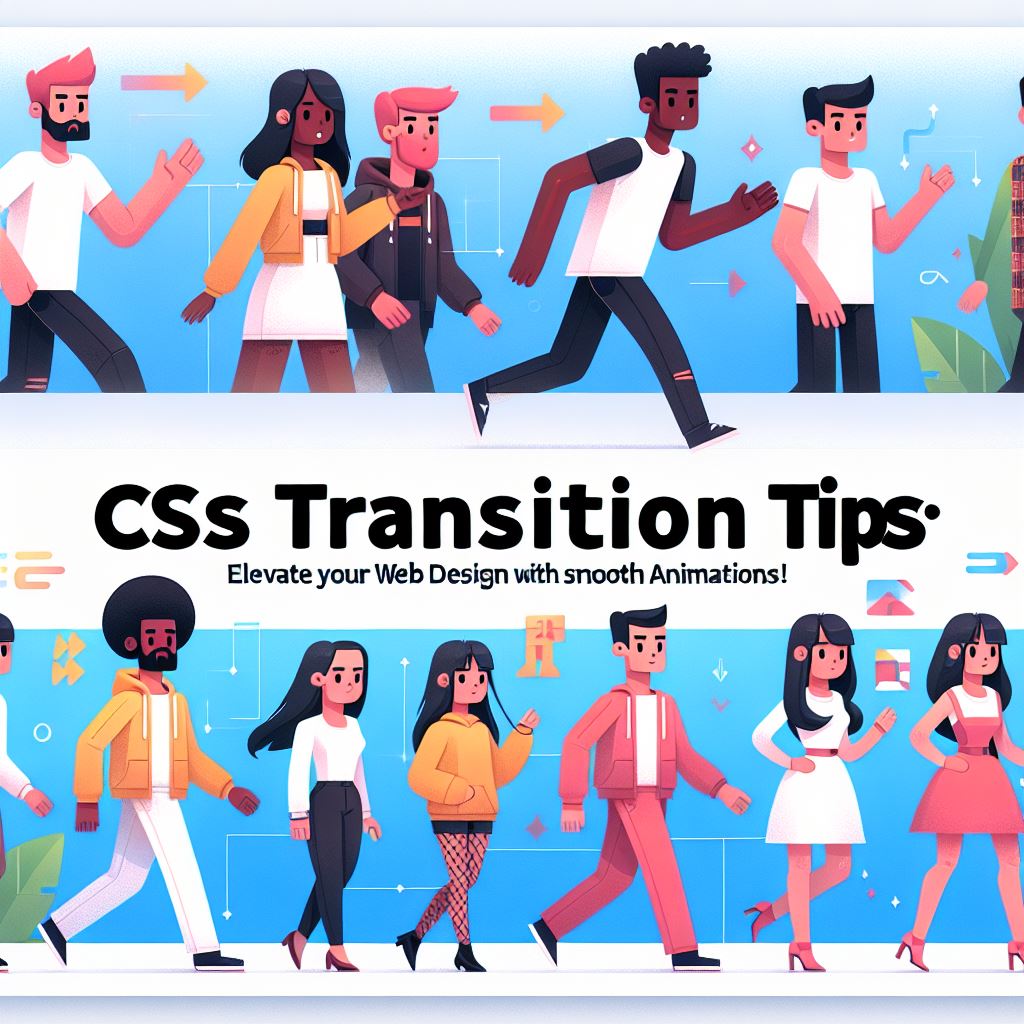
CSS Transition Tips: Elevate Your Web Design with Smooth Animations!
Welcome to this delightful journey into the world of CSS transitions! If you’re new to web development and want to add eye-catching animations to your website, you’re in the right place. CSS transitions allow you to create smooth and visually appealing effects without needing to write complex JavaScript code. In this blog, we’ll explore some essential CSS transition tips, explained in easy-to-follow wording with examples, so you can start animating like a pro!
- 1. Keep it User-Friendly CSS code
- 2. Set Duration Right in CSS
- 3. Hardware Acceleration in CSS
- 4. Be Consistent with CSS Styles
- 5. Use Easse-Out in CSS
- 6. Avoid Jumps
- 7. Transition Only when Necessary
- 8. Test Different Devices/Browsers
- 9. Skip Transition on Page Load using CSS
- 10. Combine Hover/Focus in CSS
- 11. Ensure Accessibility
1. Keep it User-Friendly CSS code
When using CSS transitions, remember that simplicity is key. Think about how you want your website to look and feel for users. Avoid adding too many animations, as they might distract or confuse visitors. Instead, focus on making subtle and purposeful transitions that enhance the user experience.
Example: Let’s create a button that smoothly changes color when hovered over:
<!-- HTML -->
<button class="colorful-button">Click Me</button>
/* CSS */
.colorful-button {
transition: background-color 0.3s ease-out;
}
.colorful-button:hover {
background-color: #ff6600;
}2. Set Duration Right in CSS
The transition-duration property controls how long the animation takes to complete. A shorter duration makes the animation faster, while a longer duration makes it slower. Experiment with different durations to find what feels natural for your website.
Example: Let’s change the duration of the button color transition to 1 second:
/* CSS */
.colorful-button {
transition: background-color 1s ease-out;
}
.colorful-button:hover {
background-color: #ff6600;
}3. Hardware Acceleration in CSS
By using CSS properties that can be accelerated by the device’s hardware, like transform and opacity, you can make your animations smoother and more efficient.
Example: Let’s create a card that scales up when you hover over it:
<!-- HTML -->
<div class="card"> <!-- Card content goes here -->
</div>
/* CSS */
.card {
transition: transform 0.5s ease-out;
}
.card:hover {
transform: scale(1.1);
}4. Be Consistent with CSS Styles
Consistency is vital in web design. Use the same style and timing for similar animations throughout your website to create a polished and professional look.
Example: Let’s apply the same transition to multiple buttons on the page:
<!-- HTML -->
<button class="colorful-button">Button 1</button>
<button class="colorful-button">Button 2</button>
/* CSS */
.colorful-button { transition: background-color 0.3s ease-out; } .colorful-button:hover { background-color: #ff6600; }5. Use Easse-Out in CSS
The ease-out timing function starts the animation fast and then slows down towards the end, creating a natural and pleasant effect.
Example: Let’s apply an ease-out transition to a navigation menu:
<!-- HTML -->
<nav class="menu"> <ul>
<li><a href="#">Home</a></li>
<li><a href="#">About</a></li>
<li><a href="#">Contact</a></li>
</ul>
</nav>
/* CSS */
.menu li { transition: background-color 0.2s ease-out; }
.menu li:hover { background-color: #e3e3e3; }6. Avoid Jumps
Ensure that the starting and ending states of an animation match to avoid sudden jumps or flickering.
Example: Let’s create a card that smoothly changes its shadow when hovered over:
<!-- HTML -->
<div class="card">
<span style="background-color: initial; font-family: inherit; font-size: inherit;">
<!-- Card content goes here -->
</span>
</div>
/* CSS */
.card {
transition: box-shadow 0.3s ease-out;
}
.card:hover {
box-shadow: 0 4px 8px rgba(0, 0, 0, 0.2);
}7. Transition Only when Necessary
Use transitions only on elements that truly benefit from animation to keep your website looking clean and professional.
Example: Let’s create a button that enlarges slightly when hovered over:
<!-- HTML -->
<button class="hover-button">Hover Me</button>
/* CSS */
.hover-button { transition: transform 0.2s ease-out; }
.hover-button:hover { transform: scale(1.05); }8. Test Different Devices/Browsers
Test your animations on various devices and browsers to ensure they work well for all users.
Example: Let’s apply a smooth color transition to a link:
<!-- HTML -->
<a class="colorful-link" href="#">Click Me</a>
/* CSS */
.colorful-link { transition: color 0.3s ease-out; }
.colorful-link:hover { color: #ff0000; }9. Skip Transition on Page Load using CSS
To avoid unnecessary animations on page load, set initial property values to their starting states.
Example: Let’s create a card that fades in when the page loads:
<!-- HTML -->
<div class="fade-in-card">
<!-- Card content goes here -->
</div>
/* CSS */
.fade-in-card {
opacity: 0; transition: opacity 1s ease-out;
}
/* Show the card with a fade-in effect */
.fade-in-card.show {
opacity: 1;
}10. Combine Hover/Focus in CSS
10. Combine Hover/Focus
Combine transitions on :hover and :focus states to create interactive and engaging effects.
Example: Let’s create a button that changes color when hovered over and focused:
<!-- HTML -->
<button class="interactive-button">Click Me</button>
/* CSS */
.interactive-button {
transition: background-color 0.2s ease-out;
}
.interactive-button:hover, .interactive-button:focus {
background-color: #66ccff;
}11. Ensure Accessibility
Always consider accessibility when implementing CSS transitions. Provide suitable alternatives for users who might not perceive or interact with the animations.
Example: Let’s add an accessible tooltip to a button.
<!-- HTML -->
<button class="tooltip-button" aria-label="More Info">ℹ️</button>
/* CSS */
.tooltip-button { position: relative; }
/* Tooltip style */
.tooltip-button::before {
content: attr(aria-label);
position: absolute;
bottom: 100%; '
left: 50%;
transform: translateX(-50%);
padding: 4px;
background-color: #333;
color: #fff;
border-radius: 4px;
font-size: 12px;
opacity: 0;
transition: opacity 0.2s ease-out;
}
.tooltip-button:hover::before, .tooltip-button:focus::before {
opacity: 1;
}Now you have a solid understanding of CSS transition tips and how to implement them in your web design. By following these easy-to-follow examples, you’ll create an engaging and delightful