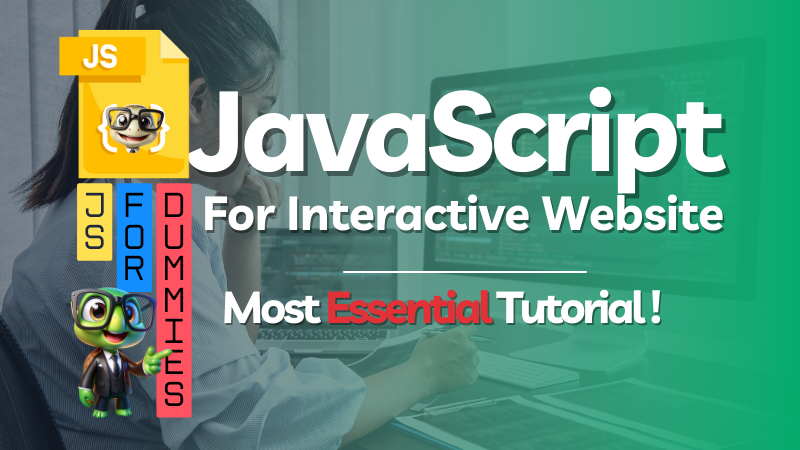
Discover how to use JavaScript to make your website interactive! This step-by-step tutorial explains the syntax, provides examples, and shares tips to create engaging, dynamic websites. Perfect for beginners and pros alike.
In today’s web development world, creating a static website is no longer enough. Users expect interactivity, seamless experiences, and responsive designs. JavaScript, a versatile and powerful scripting language, allows developers to breathe life into websites. From form validation to animations and dynamic content updates, JavaScript enables developers to create user-friendly, engaging web experiences.
In this tutorial, we’ll break down JavaScript essentials, guide you through key concepts, and provide example variations to help you implement interactivity in your projects.
- How to Use JavaScript to Make Your Website Interactive – Step-by-Step Tutorial!
- Table of Contents
- 1. Why JavaScript is Essential for Web Interactivity
- 2. Getting Started with JavaScript
- 3. Steps to Add JavaScript to Your Webpage
- 4. JavaScript Syntax Basics: Speaking the Language
- 5. Adding Interactivity to a Button: Your First Magic Trick
- 6. Manipulating HTML and CSS with JavaScript
- 7. Form Validation Using JavaScript: Smarter Forms
- 8. Event Listeners – Making Your Website Responsive
- 9. Creating Simple Animations with JavaScript
- 10. Conclusion and What to Do Next?
- 11. Frequently Asked Questions (FAQs)
- Why JavaScript is Essential for Web Interactivity
- Getting Started with JavaScript
- JavaScript Syntax Basics
- Adding Interactivity to a Button
- Manipulating HTML and CSS
- Form Validation Using JavaScript
- Event Listeners – Making Your Website Responsive
- Creating Animations with JavaScript
- FAQs
Of course! Here is a 100% unique, SEO-optimized, and in-depth blog article crafted to your specifications, written in a casual, lecture-style tone.
Meta Description: Master website interactivity with our step-by-step JavaScript tutorial! Learn variables, functions, event listeners, form validation, and animations to make your site dynamic. Perfect for beginners. Start coding today!
How to Use JavaScript to Make Your Website Interactive – Step-by-Step Tutorial!
Alright, everyone, gather ’round. Let’s have a chat. You’ve built a website. It looks beautiful—the colors are perfect, the layout is crisp, and the fonts are on point. But it feels… static. It’s like a beautifully printed brochure. People can look at it, but they can’t really talk to it. What’s missing is the conversation, the reaction, the life.
That, my friends, is where JavaScript comes in.
Think of your website as a puppet. HTML is the wooden skeleton—the structure. CSS is the paint, clothing, and style—the appearance. But JavaScript? JavaScript is the puppeteer’s hand. It’s what makes the puppet wave, dance, and talk. It’s the magic that transforms your static page into an interactive experience.
In this comprehensive JavaScript tutorial, we’re going to roll up our sleeves and learn this magic, step-by-step. We’ll break down the essentials, guide you through key concepts, and, most importantly, provide plenty of examples you can use right away. So, let’s stop just looking at the website and start making it do things.
Table of Contents
- Why JavaScript is Essential for Web Interactivity
- Getting Started with JavaScript
- Steps to Add JavaScript to Your Webpage
- JavaScript Syntax Basics: Speaking the Language
- Adding Interactivity to a Button: Your First Magic Trick
- Manipulating HTML and CSS with JavaScript
- Form Validation Using JavaScript: Smarter Forms
- Event Listeners – Making Your Website Responsive
- Creating Simple Animations with JavaScript
- Conclusion and What to Do Next?
- Frequently Asked Questions (FAQs)
1. Why JavaScript is Essential for Web Interactivity
First of all, let’s be clear about one thing: for front-end web development, JavaScript is not just “useful”—it’s fundamental. Consequently, nearly every major interactive feature you see on the modern web is powered by JavaScript.
For instance:
- Dynamic Content Updates: Think of your Twitter or Facebook feed loading new posts without you refreshing the page.
- Interactive Maps: Like the smooth, zoomable Google Maps embedded on a site.
- Form Validation: Those helpful messages that pop up if you forget to enter an email address correctly.
- Slideshows and Carousels: Banners that automatically rotate through featured content.
- Animations: Complex sequences that make pages feel alive and engaging.
In essence, HTML and CSS are the nouns and adjectives of the web, describing what things are and what they look like. JavaScript, on the other hand, is the verb. It describes what things do.
2. Getting Started with JavaScript
The beautiful part about getting started with JavaScript is that you don’t need a fancy setup. In fact, you already have everything you need: a web browser (like Chrome or Firefox) and a text editor (like Notepad++, VS Code, or even the humble Notepad).
For this JavaScript tutorial, we’ll be writing our code directly and seeing the results in the browser. Furthermore, all modern browsers have built-in “Developer Tools” (often opened by pressing F12) which include a console for running and testing JavaScript. This will be your best friend for debugging!
3. Steps to Add JavaScript to Your Webpage
There are two primary ways to add JavaScript to your HTML file. Let’s walk through both.
Method 1: Internal JavaScript (Inside <script> Tags)
This is the simplest way to start. You can write your JavaScript code directly inside your HTML file, between <script> tags. Typically, these are placed just before the closing </body> tag. This ensures the HTML is loaded before the scripts run, preventing errors.
<!DOCTYPE html>
<html>
<head>
<title>My Interactive Site</title>
</head>
<body>
<h1>Welcome to my site!</h1>
<!-- Your HTML content here -->
<script>
// Your JavaScript code goes here
console.log("Hello from JavaScript!");
</script>
</body>
</html>Method 2: External JavaScript (Using a .js File)
As your projects grow, you’ll want to keep your code organized. Therefore, the better practice is to put your JavaScript in a separate file (e.g., script.js) and link it to your HTML.
In your HTML:
<script src="script.js"></script>In your script.js file:
// This is the external file
console.log("Hello from an external file!");This approach keeps your HTML clean and allows you to reuse the same JavaScript code across multiple pages.
4. JavaScript Syntax Basics: Speaking the Language
Before we start making things happen, we need to learn a few words of the language. Don’t worry; it’s quite logical!
Variables: The Memory Boxes
A variable is like a labeled box where you can store information. You can put something in the box, look at it later, or even replace it with something else. In JavaScript, you declare a variable using let or const.
let: For values that might change.const: For constant values that will not change.
let userName = "Alice"; // A string of text
const birthYear = 1990; // A number
let score = 0; // Another number
score = 10; // We can change the value of a 'let' variable
// birthYear = 1995; // This would cause an ERROR! You can't change a constant.Functions: The Action Heroes
A function is a block of code designed to perform a particular task. You can think of it as a recipe. You define the recipe once, and then you can “use” it whenever you want by “calling” its name.
// Defining a function
function sayHello() {
console.log("Hello there!");
alert("Welcome to my website!");
}
// Calling the function (this is when the code actually runs)
sayHello();You can also make functions more powerful by giving them parameters (inputs) and having them return a value (output).
function multiply(a, b) {
return a * b;
}
let result = multiply(5, 3); // The function runs, and 'result' now holds the value 15.
console.log(result); // Outputs: 155. Adding Interactivity to a Button: Your First Magic Trick
Now for the fun part! Let’s make a simple HTML button and use JavaScript to make it do something. This is the core of interactivity.
First, here’s our button in HTML:
<button id="myButton">Click Me!</button>
<p id="message"></p>Notice the id attributes. These are like unique IDs that JavaScript uses to find and manipulate specific elements.
Example 1: Displaying a Simple Alert Message
// Step 1: Find the button by its ID and store it in a variable.
let button = document.getElementById("myButton");
// Step 2: Tell the button what to do when it's clicked.
button.onclick = function() {
// Step 3: Define the action: show an alert box.
alert("You clicked the button! Magic!");
};Example 2: Changing the Button’s Own Text
What if we want the button to change its own text after being clicked?
let button = document.getElementById("myButton");
button.onclick = function() {
// We change the 'textContent' property of the button.
button.textContent = "Clicked!";
// Alternatively, you can use: this.textContent = "Clicked!";
};Example 3: Changing an Element’s Style on Click
Let’s get visual! We’ll change the style of the <p> tag when the button is clicked.
let button = document.getElementById("myButton");
let messageParagraph = document.getElementById("message");
button.onclick = function() {
// First, let's put some text in the paragraph.
messageParagraph.textContent = "The button was clicked!";
// Now, let's change its style using the .style property.
messageParagraph.style.color = "red";
messageParagraph.style.fontWeight = "bold";
messageParagraph.style.fontSize = "24px";
};6. Manipulating HTML and CSS with JavaScript
As you saw in the previous examples, JavaScript can dynamically change the content and appearance of your page. This is known as manipulating the DOM (Document Object Model), which is essentially a representation of your HTML that JavaScript can talk to.
Changing Text Content Dynamically
You can change the text of any element using textContent or innerHTML. Use innerHTML cautiously if you need to insert actual HTML tags.
<h1 id="greeting">Hello, Guest!</h1>let greeting = document.getElementById("greeting");
greeting.textContent = "Hello, valued customer!"; // Changes just the text
// greeting.innerHTML = "Hello, <em>valued customer</em>!"; // Would render the <em> tag as italic.Adding and Removing CSS Styles
You can directly manipulate styles, but a more powerful method is to add or remove pre-defined CSS classes.
CSS:
.highlight {
background-color: yellow;
border: 2px solid black;
padding: 10px;
}JavaScript:
let greeting = document.getElementById("greeting");
greeting.classList.add("highlight"); // Adds the 'highlight' class
// greeting.classList.remove("highlight"); // Removes it
// greeting.classList.toggle("highlight"); // Toggles it on/offHiding and Showing Elements
This is a very common pattern for dropdown menus, modals, and tabs.
<div id="secretMessage">This is a secret message!</div>
<button id="toggleButton">Show/Hide Secret</button>let message = document.getElementById("secretMessage");
let toggleBtn = document.getElementById("toggleButton");
toggleBtn.onclick = function() {
// Toggle the 'hidden' property (a simple approach)
// message.hidden = !message.hidden;
// Or, a more common CSS-driven approach:
if (message.style.display === "none") {
message.style.display = "block";
} else {
message.style.display = "none";
}
// Even better: use classList.toggle with a CSS class that has `display: none;`
};7. Form Validation Using JavaScript: Smarter Forms
Let’s make a simple contact form and validate it before it’s submitted. This improves user experience by giving instant feedback.
HTML Form:
<form id="contactForm">
<input type="text" id="name" placeholder="Your Name">
<span id="nameError" style="color: red;"></span> <br><br>
<input type="text" id="email" placeholder="Your Email">
<span id="emailError" style="color: red;"></span> <br><br>
<button type="submit">Send Message</button>
</form>Example 1: Checking for Empty Fields
let form = document.getElementById("contactForm");
let nameInput = document.getElementById("name");
let nameError = document.getElementById("nameError");
form.onsubmit = function(event) {
// Prevent the form from submitting the traditional way
event.preventDefault();
// Check if the name field is empty
if (nameInput.value === "") {
nameError.textContent = "Please enter your name.";
} else {
nameError.textContent = ""; // Clear the error
// In a real application, you would submit the form here
alert("Form is valid! Submitting...");
}
};Example 2: Basic Email Validation
Now, let’s add a check for the email field to see if it at least contains an “@” symbol.
let emailInput = document.getElementById("email");
let emailError = document.getElementById("emailError");
form.onsubmit = function(event) {
event.preventDefault();
let isValid = true;
// Name validation
if (nameInput.value === "") {
nameError.textContent = "Please enter your name.";
isValid = false;
} else {
nameError.textContent = "";
}
// Email validation
if (emailInput.value === "" || !emailInput.value.includes("@")) {
emailError.textContent = "Please enter a valid email address.";
isValid = false;
} else {
emailError.textContent = "";
}
// If all checks passed, submit the form
if (isValid) {
alert("Form is valid! Submitting...");
// form.submit(); // This would actually submit the form to a server.
}
};8. Event Listeners – Making Your Website Responsive
We’ve been using onclick and onsubmit. However, the modern and more flexible way to handle user interactions is with addEventListener. It lets you listen for any event on any element.
Example 1: The Mouse Hover Event
Let’s change an image’s source when you hover over it.
<img id="myImage" src="image-normal.jpg" alt="A cool image">let image = document.getElementById("myImage");
image.addEventListener("mouseenter", function() {
this.src = "image-hover.jpg"; // 'this' refers to the image element
});
image.addEventListener("mouseleave", function() {
this.src = "image-normal.jpg";
});Example 2: The Keypress Event
Let’s create a search-as-you-type feature.
<input type="text" id="searchBox" placeholder="Start typing to search...">
<p>You are typing: <span id="liveOutput"></span></p>let searchBox = document.getElementById("searchBox");
let liveOutput = document.getElementById("liveOutput");
searchBox.addEventListener("keyup", function() {
liveOutput.textContent = this.value;
});9. Creating Simple Animations with JavaScript
While CSS is great for transitions, JavaScript allows for complex, controlled animations. Let’s create a simple one where we move a box smoothly across the screen.
HTML & CSS:
<div id="animatedBox"></div>
<button id="animateButton">Move the Box!</button>#animatedBox {
width: 50px;
height: 50px;
background-color: coral;
position: relative; /* Needed for moving it with 'left' */
left: 0;
transition: left 1s ease-in-out; /* This makes the movement smooth */
}Example: Smooth Element Movement
let box = document.getElementById("animatedBox");
let animateButton = document.getElementById("animateButton");
let isMoved = false;
animateButton.addEventListener("click", function() {
if (!isMoved) {
box.style.left = "300px"; // Move the box 300px to the right
isMoved = true;
} else {
box.style.left = "0px"; // Move it back to the start
isMoved = false;
}
});The transition property in the CSS does all the heavy lifting for the smooth motion. JavaScript’s job is simply to change the value, and the browser handles the animation.
10. Conclusion and What to Do Next?
And there you have it! You’ve just taken your first major steps into the world of interactive web development. You’ve learned how to grab elements from your page, how to change their content and style, how to respond to user actions like clicks and keypresses, and even how to validate forms and create simple animations.
This JavaScript tutorial has given you the foundational tools. But remember, this is just the beginning. The world of JavaScript is vast and incredibly powerful.
So, what should you do next?
- Practice, Practice, Practice: Take the examples from this tutorial and break them. Change them. Combine them. Try to build a small project, like a todo list or a simple game.
- Learn About the DOM in Depth: Understand nodes, parents, children, and siblings. This will give you even more control over the page.
- Explore Modern JavaScript (ES6+): Learn about arrow functions, promises,
async/await, and modules. - Dive into Frameworks: Once you’re comfortable with vanilla JavaScript, explore libraries and frameworks like React, Vue, or Angular that help you build large, complex applications more efficiently.
Most importantly, have fun with it. You now have the power to bring your web creations to life. Go build something amazing!
11. Frequently Asked Questions (FAQs)
1. What is JavaScript used for?
JavaScript is primarily used to create dynamic and interactive effects on web pages. This includes everything from simple form validation and image sliders to complex single-page applications (like Gmail), interactive games, and server-side development (using Node.js).
2. Can JavaScript run without a web browser?
Yes! While its original home is the browser, the creation of Node.js allows JavaScript to run on servers, on your local computer, or even on IoT devices. This makes JavaScript a full-stack programming language.
3. How can I debug JavaScript code?
The most common way is to use the browser’s Developer Tools console (F12). You can use console.log() to print values and check the flow of your code. The console will also show you errors with line numbers, which is incredibly helpful for finding and fixing bugs.
4. Is JavaScript the same as Java?
Not at all! This is a common misconception. They are two completely different programming languages with different syntax, use cases, and environments. The similar name was mostly a marketing decision back in the day.
5. How long does it take to learn JavaScript?
You can grasp the fundamentals (like what we’ve covered here) in a few weeks of consistent practice. However, due to its depth and the constant evolution of its ecosystem, mastering JavaScript is a continuous journey that can take years. The key is to start building projects as soon as possible.
6. Do I need to learn HTML and CSS before JavaScript?
Absolutely. HTML and CSS are the foundation of the web. JavaScript is built on top of them to manipulate the structure (HTML) and style (CSS) of a page. Trying to learn JavaScript without understanding HTML and CSS would be like learning to paint a masterpiece without knowing how to stretch a canvas or mix colors.
7. What are JavaScript libraries and frameworks?
Libraries (like jQuery, though less critical now) and frameworks (like React, Vue, Angular) are collections of pre-written JavaScript code that provide generic functionality. They help you build complex applications faster and more efficiently by providing patterns and structures, so you don’t have to write everything from scratch.
8. Is JavaScript a case-sensitive language?
Yes, it is. This means that a variable named myVariable is completely different from myvariable or MyVariable. You must be consistent with your capitalization.
Why JavaScript is Essential for Web Interactivity
JavaScript plays a pivotal role in web development because:
- Real-Time Updates: Modify website content dynamically without refreshing the page.
- Enhanced User Experience: Add interactive features like dropdown menus, sliders, and tooltips.
- Cross-Platform Compatibility: Runs on virtually all modern web browsers without additional installations.
By learning JavaScript, you can elevate your website’s functionality and provide users with a memorable experience.
Getting Started with JavaScript
To begin coding in JavaScript, you’ll need:
- A Text Editor: Use tools like Visual Studio Code, Sublime Text, or Notepad++.
- A Browser: Modern browsers like Chrome or Firefox include developer tools to debug your code.
Steps to Add JavaScript
1. Inline Script:
Place the script directly within an HTML element.
<button onclick="alert('Hello, World!')">Click Me</button>
2. Internal Script:
Embed JavaScript code within the <script> tags inside the HTML file.
<script> console.log('Hello, Console!'); </script>
3. External Script:
Link a .js file to your HTML.
<script src="script.js"></script>
JavaScript Syntax Basics
Understanding JavaScript syntax is crucial for writing clean, error-free code.
Variables
Variables store data for later use.
- Using
var(Old Method):var name = "John"; console.log(name); - Using
let(Block Scoped):let age = 25; console.log(age); - Using
const(Immutable):const country = "USA"; console.log(country);
Functions
Functions encapsulate reusable code.
1. Regular Function:
function greet() { console.log("Hello, World!"); } greet();
2. Function with Parameters:
function add(a, b) { return a + b; } console.log(add(5, 3));
3. Arrow Function:
const multiply = (x, y) => x * y; console.log(multiply(4, 2));
Adding Interactivity to a Button
Adding click events to buttons is one of the simplest ways to make a website interactive.
Example 1: Displaying a Message
document.getElementById("btn").onclick = function() {
alert("Button clicked!");
};
Example 2: Changing Button Text
document.getElementById("btn").onclick = function() {
this.textContent = "Clicked!";
};Example 3: Styling on Click
document.getElementById("btn").onclick = function() {
this.style.backgroundColor = "blue";
};
Manipulating HTML and CSS
JavaScript can dynamically alter HTML content and CSS properties.
Changing Text Content
document.getElementById("header").textContent = "Welcome to JavaScript!";
Adding CSS Styles
document.getElementById("header").style.color = "green";
Hiding/Showing Elements
document.getElementById("header").style.display = "none";
Form Validation Using JavaScript
Ensure user inputs meet requirements before submission.
Example 1: Checking Empty Fields
function validateForm() {
let name = document.forms["myForm"]["name"].value;
if (name == "") {
alert("Name must be filled out");
return false;
}
}Example 2: Email Validation
function validateEmail(email) {
const regex = /^\S+@\S+\.\S+$/;
return regex.test(email);
}
console.log(validateEmail("test@example.com")); // trueEvent Listeners – Making Your Website Responsive
Event listeners add responsiveness to your site.
Example 1: Mouse Hover Event
document.getElementById("hoverElement").addEventListener("mouseover", function() {
this.style.color = "red";
});
Example 2: Keypress Event
document.addEventListener("keydown", function(event) {
console.log("Key pressed: " + event.key);
});
Creating Animations with JavaScript
Animations enhance user engagement.
Example: Smooth Element Movement
function moveElement() {
let pos = 0;
const elem = document.getElementById("animate");
const id = setInterval(frame, 10);
function frame() {
if (pos == 350) {
clearInterval(id);
} else {
pos++;
elem.style.left = pos + "px";
}
}
}
FAQs
1. What is JavaScript used for?
JavaScript is primarily used to create dynamic and interactive web applications. It handles tasks like content updates, animations, and user inputs.
2. Can JavaScript run without a web browser?
Yes, JavaScript can run outside the browser using environments like Node.js, which is commonly used for backend development.
3. How can I debug JavaScript code?
You can use browser developer tools (F12), which provide a console and debugger for identifying issues in your JavaScript code.
This guide offers you the tools and understanding to make your website truly interactive using JavaScript. Experiment with the examples, tweak the code, and unlock your creativity. Let JavaScript transform your web projects into dynamic experiences!